I recently had the need to install Windows 7 from a USB stick. This was because I didn't have a working DVD drive to hand. I found a couple of tutorials online explaining how to create the disk.They generally explained this technique:
Requirements : USB Pen Drive (Minimum 4 GB), Windows Operating System DVD or ISO image (32 bit or 64 bit)
Go to COMMAND prompt, Type C:\> diskpart
(You may see an error sometimes. Therefor don't forget to run COMMAND promptusing Run as Administrator option)
DISKPART> list disk
Select the USB device from the list and substitute the disk number below when necessary
DISKPART> select disk 1
DISKPART> clean
DISKPART> create partition primary
DISKPART> select partition 1
DISKPART> active
DISKPART> format fs=fat32
DISKPART> assign
DISKPART> exit
where X:\ is your mounted image or physical DVD and Y:\ is your USB device
However it appears diskpart is unable to see USB sticks under Windows XP. Therefor those using Windows XP I have found an alternative method.
Firstly find the bootsect.exe tool on the Windows 7 disc (in the boot directory). Then run this command where Y is the drive letter of the USB stick.
D:\boot> bootsect.exe /nt60 Y:
Now copy all the files from the Windows 7 disc onto the USB stick. This can be done by dragging in the GUI or using the xcopy method shown previously.
Thursday, August 25, 2011
// //
0
comments
//
0 comments to "How to Create Bootable USB Stick for Windows 7, Windows Server 2K8 and Windows Vista."
Useful Links
Get an E-mail Alert
Subscribe
Enter your email address to receive notifications when there are new posts
|








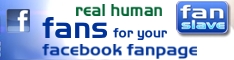


Post a Comment